game101
Start drawing with Renderer
The first very interesting thing to do in this series is to implement some graphics rendering. And before drawing anything, I will certainly need to create a first window to display some fantastic and beautiful pixel arts:)
A Window
Yes, I know, we could have go with Unity, OpenGL or any fancy (and too complex) framework, for game of just graphics library, but The goal of this article series is to stick to the Java JDK.
So I am going to do a sacrifice of JavaFX, yes, I won’t use it, because, rendering pixel is really too difficult with it. I’ll prefer the good old pals whose are AWT and Swing!
Let’s keep it simple, and get minimum number of attributes and methods; the most complex part is the createPanel(),
creating and initializing
the JFrame component
instance, and setting its parameters..
public class Window {
String title;
int width;
int height;
private JFrame frame;
public Window(String title, int width, int height) {
createPanel(title, width, height, false);
}
private void createPanel(
String title,
int width, int height,
boolean fullScreenMode) {
Dimension dim = new Dimension(width, height);
frame = new JFrame(title);
frame.setPreferredSize(dim);
GraphicsDevice gd = GraphicsEnvironment.getLocalGraphicsEnvironment().getDefaultScreenDevice();
frame.setLocationRelativeTo(null);
if (fullScreenMode) {
gd.setFullScreenWindow(frame);
} else {
gd.setFullScreenWindow(null);
}
frame.setDefaultCloseOperation(JFrame.EXIT_ON_CLOSE);
frame.setFocusTraversalKeysEnabled(true);
frame.pack();
frame.setVisible(true);
frame.requestFocus();
}
public void close() {
frame.setVisible(false);
frame.dispose();
}
}
The attributes title, width and height will describe our Window:
titleis the window title barwidthandheight… the size of the window.
I’d like to propose a full screen mode, to splash our window all over the screen, so we need to implement something:
public class Window {
//...
private boolean fullScreenMode;
//...
public Window(String title, int width, int height, boolean bFullScreenMode) {
this.title = title;
this.height = height;
this.width = width;
this.fullScreenMode = bFullScreenMode;
createPanel(title, width, height, fullScreenMode);
}
//...
public void switchFullScreen(boolean bFullScreen) {
this.fullScreenMode = bFullScreen;
if (bFullScreen && frame.isVisible()) {
frame.setVisible(false);
frame.dispose();
}
createPanel(this.title, this.width, this.height, bFullScreen);
}
//...
private void createPanel(
//...
frame.addComponentListener(new ComponentAdapter() {
public void componentResized (ComponentEvent componentEvent){
setHeight(frame.getHeight());
setWidth(frame.getWidth());
}
});
//...
}
//...
}
You can notice the new switchFullScreen() method; its name is speaking itself. The full screen state is hosted by the fullScreenMode class attribute.
The new added ComponentAdapter in the createPanel() is more tricky, it helps our Window support resizing operation and adapt content size and its redraw.
To use it, simple: to create a new Window:
Window myWindow=new Window("MyWindow",320,200);
To switch this Window in full screen mode:
myWindow.switchFullScreen(true);
In the Application class we will add the Window instantiation :
public class App implements Game {
//...
public int initialize(String[] args) {
System.out.printf("Start %s%n- initializing...%n", getAppName());
//...
// initialize your system and services from here
window = new Window(
(String) config.get(ConfigAttribute.APP_TITLE),
(int) config.get(ConfigAttribute.WINDOW_WIDTH),
(int) config.get(ConfigAttribute.WINDOW_HEIGHT));
//...
logger.log(Level.INFO, "- initialization done.");
return initStatus;
}
//...
}
And running the application now:
gradle run
you may get the following window :
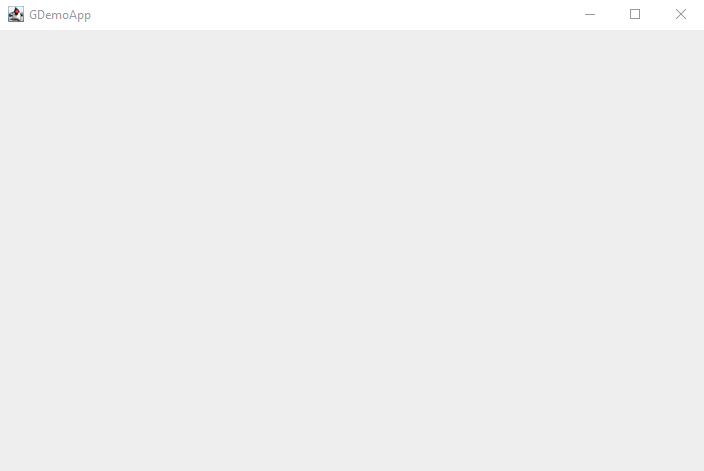
It is now time I spent some time coding the Renderer, the system role consists in drawing the all the game objects into the newly created Window.
The Renderer
Let’s have a Renderer class with some attributes:
- a parent game instance
- a screen width and height to define the rendering area size,
- a window width and height to set a Window,
- an internal buffer where to draw game’s things.
public class Renderer {
private final Game game;
private BufferedImage buffer;
int windowWidth;
int windowHeight;
int screenWidth;
int screenHeight;
}
Now we need to initialize things. I will rely on the Configuration system and its config.properties file to get default values.
public class Renderer {
//...
public Renderer(Game g) {
this.game = g;
Confniguration conf = game.getConfiguration();
windowWidth = (int) conf.get(ConfigAttribute.WINDOW_WIDTH);
windowHeight = (int) conf.get(ConfigAttribute.WINDOW_HEIGHT);
screenWidth = (int) conf.get(ConfigAttribute.SCREEN_WIDTH);
screenHeight = (int) conf.get(ConfigAttribute.SCREEN_HEIGHT);
buffer = new BufferedImage(
screenWidth,
screenHeight,
BufferedImage.TYPE_INT_ARGB);
}
//...
}
Just getting values from the config.properties:
# Application
app.main.title=Game01
# Window configuration attributes
app.window.width=720
app.window.height=480
app.window.fullscreen=false;
# Screen configuration attributes
app.screen.width=320
app.screen.height=200
Here we define some interesting values for our rendering screen
app.main.titleto set a title to the Window,app.screen.widthandapp.screen.heightdefining the size of the internal rendering buffer, where pixel will live forever ;)
but also for our window!
app.window.width,app.window.heightandapp.window.fullscreenwill define the size of the display window, and if we want it created in fullscreen mode or not.
Now we have a Window and a Renderer instance, we can draw(int):
public class Renderer {
//...
public Renderer(Game g) {
this.game = g;
Confniguration conf = game.getConfiguration();
windowWidth = (int) conf.get(ConfigAttribute.WINDOW_WIDTH);
windowHeight = (int) conf.get(ConfigAttribute.WINDOW_HEIGHT);
screenWidth = (int) conf.get(ConfigAttribute.SCREEN_WIDTH);
screenHeight = (int) conf.get(ConfigAttribute.SCREEN_HEIGHT);
buffer = new BufferedImage(
screenWidth,
screenHeight,
BufferedImage.TYPE_INT_ARGB);
}
//...
}
we gather the Graphics2D API instance to draw on the buffer,
- we clear the drawing area with the black color,
- here, as example, we draw a beautiful red rectangle,
- and finally we free API resources.
Note: You may have noticed the ‘fps’ attribute in the
draw(int)method, it will be used later to display some debug information. And after having drawn everything we need into the buffer, copy that buffer onto theWindow:
public class Renderer {
//...
public void drawToWindow(Window w) {
// [1]
Graphics2D g = w.getGraphics2D();
// [2]
g.setBackground(Color.BLACK);
// [3]
g.drawImage(buffer,
0, 0, w.width, w.height,
0, 0, screenWidth, screenHeight,
null);
}
//...
}
- gather the drawing API instance from the
Windowcomponent, - set the background color to black,
- copy
Rendererbuffer image to theWindow, taking care of the resizing.
In the Game
From the parent Game, we will first initialize systems and window:
public class Game {
// [1]
Configuration config = new Configuration(ConfigAttribute.values());
private Window window;
private Renderer renderer;
// [2]
public Game(String[] args) {
config.setConfigurationFile("/config.properties");
}
//...
public void initialize() {
// [3]
window = new Window(
(String) config.get(ConfigAttribute.APP_TITLE),
(int) config.get(ConfigAttribute.WINDOW_WIDTH),
(int) config.get(ConfigAttribute.WINDOW_HEIGHT));
// [4]
renderer = new Renderer(this);
}
//...
}
- set
Configurationrequired enum attributes, - read
Configurationproperties file, - the already added
Windowinitialization with correct values from configuration, - initialize the
Renderersystem.
And then call that render (from the game loop) method to draw the rendered buffer onto the game Window instance:
public class Game {
//...
public void render(Game g, int fps) {
// [1]
renderer.draw(fps);
// [2]
renderer.drawToWindow(window);
}
//...
}
- draw game things on the
Rendererbuffer, - copy that buffer to the
Window.
And here we are, we are able to draw things on our Window!
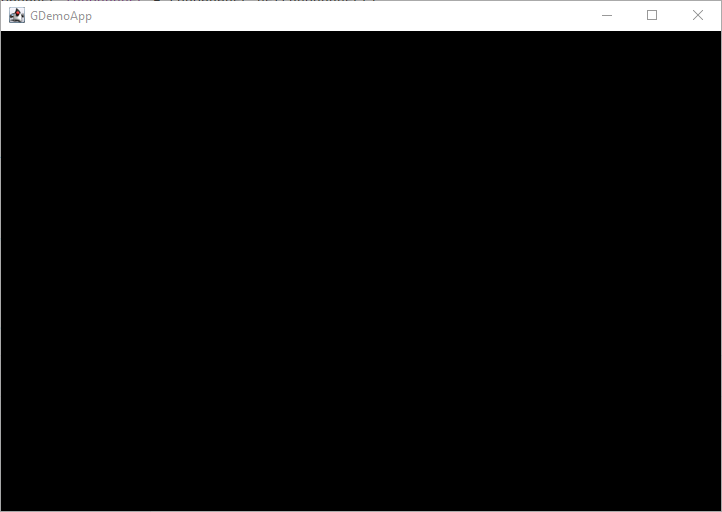
Yes,I know a black screen is not exactly what you were expected, but we are ion the road of creating things :)
Conclusion
So 2 new things, a Window (yes, we now have one), and a way to draw something on it with Renderer !
Like in the 1st and the 2nd episodes, you will find one more time the presented code on the GitHub repository you already know now: https://github.com/SnapGames/game101 on tags create-window and create-renderer.
That’s all folks!
McG.